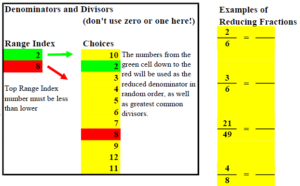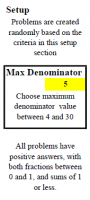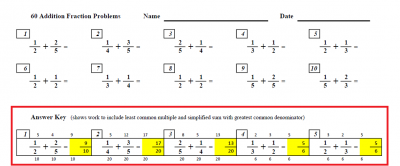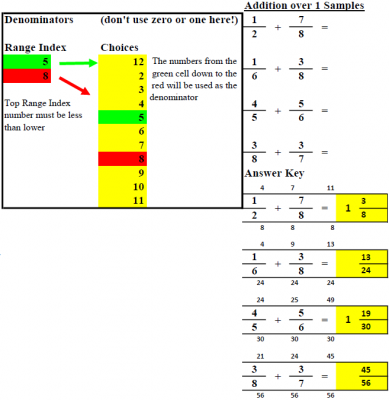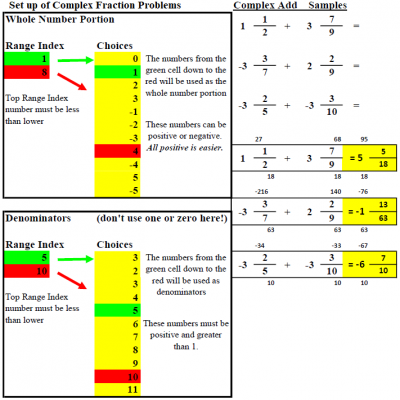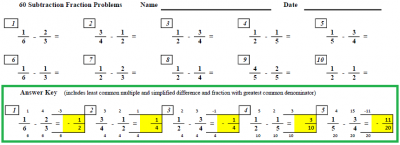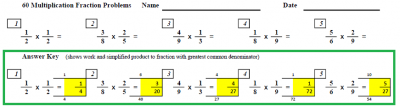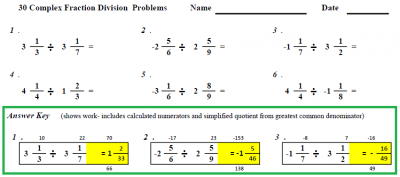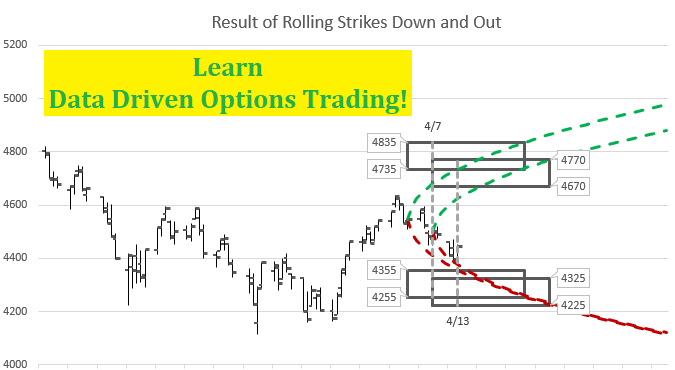Looking for fraction problems for practice worksheets, a quiz, or tests for school kids learning fractions? Can’t find a test that is just the right level for where your student is right now? I had that problem and decided to make my own custom fraction test creator. It is an Excel spreadsheet, using formulas to generate random problems that are customized to the exact level of difficulty you need at any given time. Each test has an answer key available to print at the same time. You can print test after test, and they are never the same. Practice a different timed test every day or night if you want!
Navigating the File
Download the FractionTests.xls file. The Excel file has eleven tabs or worksheets, one for reducing fractions, three each for addition and subtraction, two each for multiplication and division. On each tab or sheet, there are 30, 60, or 90 problems, depending on complexity, that are randomly generated, with an answer key below. If you print the tab as set up in two pages, the first page is the test, and the second page is the answer key. You can skip the answer key by just printing page 1, but you only get the chance to print it once. If you are a teacher with a class of 30, you could print 30 copies of page one and one copy of page 2 for you. Maybe you are a student or home schooler who would like to have a practice worksheet or test and then be able to check your work- print both pages and check your work after completing the test. The only way to get a printed answer key that matches the worksheet is to print them at the same time.
Printing the Test
The sheet is set for automatic recalculation, which means after every entry you make, the problems will all be dynamically changed per their formulas for random problems. You can turn off the automatic calculation by going to the formula tab portion of the Excel menu and making calculations manual. On most versions of Excel, you can manually calculate by pressing the “F9” key. Every time you press this key, all the problems and their answers will be changed to new problems. If you want three tests with different problems for three different nights, print one test, hit “F9”, print again, hit “F9”, and print again- you’ll get three different tests, all completely different, but the same level of difficulty.
Changing the Difficulty
On the right side of each sheet is a colorful couple of blocks that determine the values that will be chosen from for the problems that are randomly generated. For the reducing fractions worksheet, the user can choose up to 11 values for the simplified denominator and the greatest common denominator. Then the user picks how many of those values will actually be used. On the example to the right from the Reduce Fraction tab, the settings are set for a medium difficulty test, with denominators and divisors ranging between two and eight, generating problems like the ones to the right. The “Range Index” in each box refers to the first and last index value from the “Choices” list to be used.
To make this more clear, the first and last choices are color-coded. In the example, the box has “2” as the second “Choice” and have “2” as the top “Range Index” value. This means that the second value in the choice list, which happens to be “2” will be the top of the range of values to be used.
To hopefully make this a little more clear by contrast, the first choice that could be used is “10” which was placed at the top of the “Choices” list. The “8” in the lower “Range Index” refers to the eighth value in the “Choices” list. So, the problems will have either 2, 3, 4, 5, 6, 7, or 8 for the denominator of each simplified fraction, based on the setup. The point is that you don’t have to use numbers in order, or use all of the choices. You can pick and choose.
On each example I’m showing on this page, I’m showing a few problems that were generated by this Excel sheet, so you can get a feel for the connection between the setup and the result.
Addition Tabs: Simple Add, Add Over 1, Complex Add
There are thee tabs available for adding fractions. The “simple add” tab problems have positive fractions that add up to one or less. The “add over 1” tab has problems that contain two positive fractions that are each less than one, but may add up to over one. The “complex add” tab has problems that have fractions that are mixed whole numbers and fractions- the fractions and the sum can be positive or negative. We have similar sheets for subtraction, multiplication, and division. Let’s look at each of these addition tabs.
Simple Addition- positive, less than one
Problems from the “simple add” tab are the most simple problems in the file, although they can be changed to be quite difficult. There is only one variable available to change, the max denominator. In this example, it is set to 5. It can be set as high as 30, but for practical purposes values above 12 or even 15 would make the problems very difficult for anyone other than advanced students.
With a value of 5, you can see that the problems are fairly basic. The lower the Max Denominator, the more likely that the sum will be one, and the more duplicate problems there will be. If you chose 2, every problem would be a half plus a half, because there is no other choice. A choice of 3 would give problems with all halves and thirds, which would have lots of duplicates. So, I recommend choosing a value of 4 or higher.
Answer Key Shows Work!
Notice that the answer key shows the least common multiple in small print below each of the fractions being added. This is true for all addition and subtraction problems in the file. The numerators are then multiplied and shown above the original numerators. The revised numerators are added together and the sum is shown. This tentative answer is reduced by the greatest common divisor to determine the final answer. Students may find the answer key very helpful to check their work and see the steps involved in solving the problem.
The actual answer is highlighted for ease of viewing. Similar formats are in place for other Answer Keys on other tabs.
Addition Over 1- Add fractions between 0 and 1, sums may be over 1
The next level of fraction addition brings the possibility of answers greater than one. Those problems that have a sum greater than one have to be simplified to a whole number and fraction reduced to lowest terms. The only other difference is the set-up allows the user to pick and choose possible denominators. The numerators will always be less than the denominator. This flexibility allows users to focus on problematic denominators and exclude easier ones. However, the sheet may still end up with simpler fractions if the random generator picks a numerator-denominator combo that can be reduced. For example, you may want to concentrate on problems with denominators of 5, 6, 7, and 8. Because 6 and 8 can both be factored into smaller numbers, the final problem may end up having halves, thirds, or fourths. For example, if the random generator picks 8 for a denominator and then chooses 4 for a numerator, the fraction will be displayed as one half. While I’m sure I could prevent this with more complex logic, I decided that this would be good enough. At right is how that could be set up and some example problems.
Complex Add- Combination whole number and fractions, positive or negative
The final level of fraction addition brings the complex positive and negative fractions into the mix. Either addend can be positive or negative, and the sum may be positive or negative. Problems are set up based on two settings, the whole number portion and the denominator portion. Both settings allow up to 11 choices. The whole number portion can be set up with all positive numbers, all negative numbers, or a mix of positive and negative. In the example on the right, I chose eight values- positive and negative one through four. The denominators portion determine possible denominators just like with the “add over 1” tab. In the example, I picked five through 10. Numerators are then randomly chosen to be less than the denominator.
The answer key then shows the work of finding a common denominator from the least common multiple and doing the math to convert the whole number portion and numerator to proportional values for the common denominator. The numerators are then added together to a tentative sum, before being simplified into a complex fraction.
While the “Choices” lists are almost identical to the previous examples, you could make them completely different or even double up some numbers. Perhaps your student is having difficulty with fractions that involves sevens and fives. Put 5 in place of 6, and 7 in place of 8, and you’ll have almost half of the problems with 5 or 7 in the denominator. Make it any way you want. You’re the boss! After you put the settings you want, hit “F9” or re-calc a few times to see that you are getting what you wanted. Remember that each time you re-calc, you’ll get a different group of problems that match your criteria.
Subtraction Tabs
Subtraction tabs are very similar to addition. “Subtraction simple” creates problems with fractions between 0 and 1, and differences between 0 and 1. While the title says that the problems are “simple,” the difficulty can be increased by using higher values of max denominator, just like the simplest addition tab.
The “sub neg” provides problems that may have solutions that are negative. The two fractions of the problem will both be positive between 0 and 1, but the amount subtracted may be larger than the number being subtracted from. So, answers will end up somewhere between -1 and +1. The sample problems at right are from the “sub neg” tab.
“Complex subtraction” provides the additional ability to add whole numbers to the fractions so the value can be greater than 1 or less than -1. Set up includes picking whole number choices and denominator choices, just like complex addition. I did make the formulas in a way that the amount subtracted will always be positive- avoiding subtracting a negative number. But I think with the choices available, the variety of difficulty possible should meet virtually every need.
Multiplication and Division
There are two tabs each for multiplication and division.
The “multiply” and “divide” tabs have problems with each fraction between 0 and 1. For multiplication, this means that the product/answer will also be between 0 and 1. For division, the answer can end up being greater than 1 and will need to be simplified. At right is a sample of multiplication problems from the “multiply” tab.
The complex tabs for multiplication and division provide the ability to use positive and negative fractions with values above 1 and below -1. The answers can also become virtually any number. These are set up very similar to the complex addition and subtraction tabs. A watchout is to avoid making the whole number portions so high that answers above 100 are possible- this would likely cause formatting errors in the answer keys. At right is a sample of problems from the “complex division” tab.
Issues with the file?
Generally, if a user of the file avoids changing formulas in the sheets and follows the above instructions, the file should work fine. However, if you received this file from a source other than this website and experience difficulties, try downloading a fresh free copy from this link for the FractionTests.xls file. You may prefer to download the later Excel format of the FractionTests.xlsx file
The website has other math worksheets available for free download, including dynamic 100 problem math facts for simple addition, subtraction, multiplication, and division. Click this link for the MathFacts.xls file. For an explanation of the Math Facts sheet, see the Math Facts webpage for the worksheet also on this website. I plan to offer other worksheets available for types of problems that math students often struggle with.
If you spot an error or have suggestions for improvement or other sheets, leave a comment below and I’ll look into it and make improvements if required. I’m sorry that it is a bit of a pain to add a comment-you have to create a basic account on the site (no cost and no ongoing communication) before you can comment, but to keep the spambots out this is what I have to do.
Enjoy!